Redirect EDD Subscribers After Login and Logout
Managing user experiences for subscribers on an Easy Digital Downloads (EDD)-powered online store goes beyond just login redirection. It’s equally important to ensure that subscribers are seamlessly guided not only after logging in but also after they decide to log out. In this article, we’ll explore the significance of redirecting EDD subscribers after both login and logout, providing a comprehensive approach to enhancing their journey on your website.
The Dual Importance of Login and Logout Redirection for EDD Subscribers:
- Enhanced User Experience After Login:When subscribers log in, it’s an opportunity to provide them with a personalized, engaging, and efficient experience. Redirecting them to the right destination, such as their dashboard, exclusive content, or a members-only area, can significantly enhance their overall experience and increase their likelihood of engaging with your digital products.
- Seamless Transition After Logout:The logout process is often overlooked, but it’s equally important. Instead of leaving subscribers on a generic logout page or the default WordPress login page, you can create a more seamless transition. Redirecting them to a thank-you page, homepage, or offering relevant suggestions can leave a positive last impression and encourage them to return.
Methods for Effective Login and Logout Redirection for EDD Subscribers:
- Custom Page Redirection:Utilize plugins like LoginWP to specify where subscribers should be redirected after logging in and after logging out. Tailor these destinations to offer a personalized experience for each action.
- Role-Based Redirection:Implement role-based redirection to send subscribers to specific pages or areas based on their user role. This approach can help you cater to different segments of subscribers.
- Integration with Membership Plugins:If you’re using membership plugins in conjunction with EDD, leverage their built-in redirection options for login and logout to provide a seamless experience.
- Conditional Redirection:Set up conditional rules based on user behavior, subscription type, or other factors to determine the redirection path. This approach allows for advanced personalization.
- Personalized Greetings:In addition to redirection, consider displaying personalized greetings or messages to subscribers upon login and logout to reinforce their value and engagement.
Redirecting EDD subscribers after login and logout is a holistic approach to managing their user experience on your online store. By ensuring that they are guided to the right destinations and provided with personalized interactions, you can foster loyalty, increase engagement, and leave a lasting positive impression. Implementing effective login and logout redirection strategies can significantly contribute to the success of your EDD-powered digital product business.
Enabling Easy Digital Download Integration
Go to LoginWP>>Integrations and scroll down to Easy Digital Download and enable it.
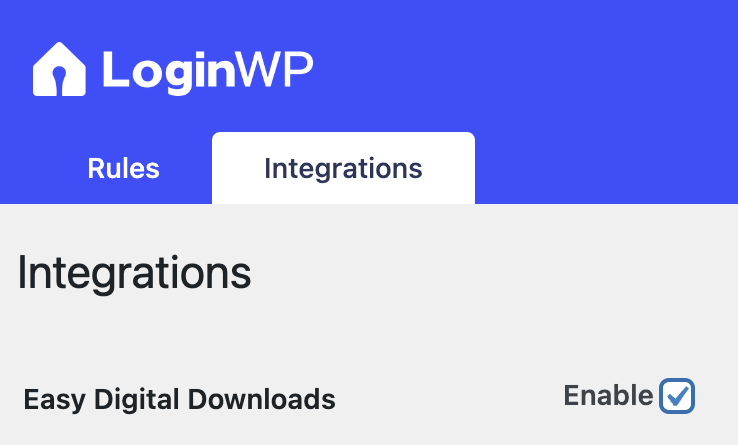
Creating a Redirection Rule
Go to LoginWP>>Redirections and click on “Add New”.
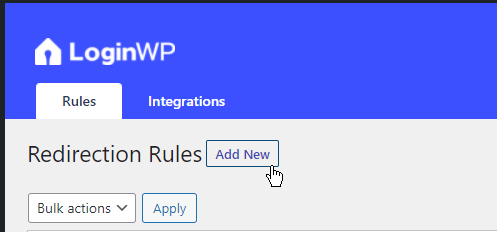
Under Rule Condition, select a condition and variables. You can now select multiple variables. In the example below, we set a condition to redirect user roles administrator and EDD subscriber to a certain page upon login and logout.
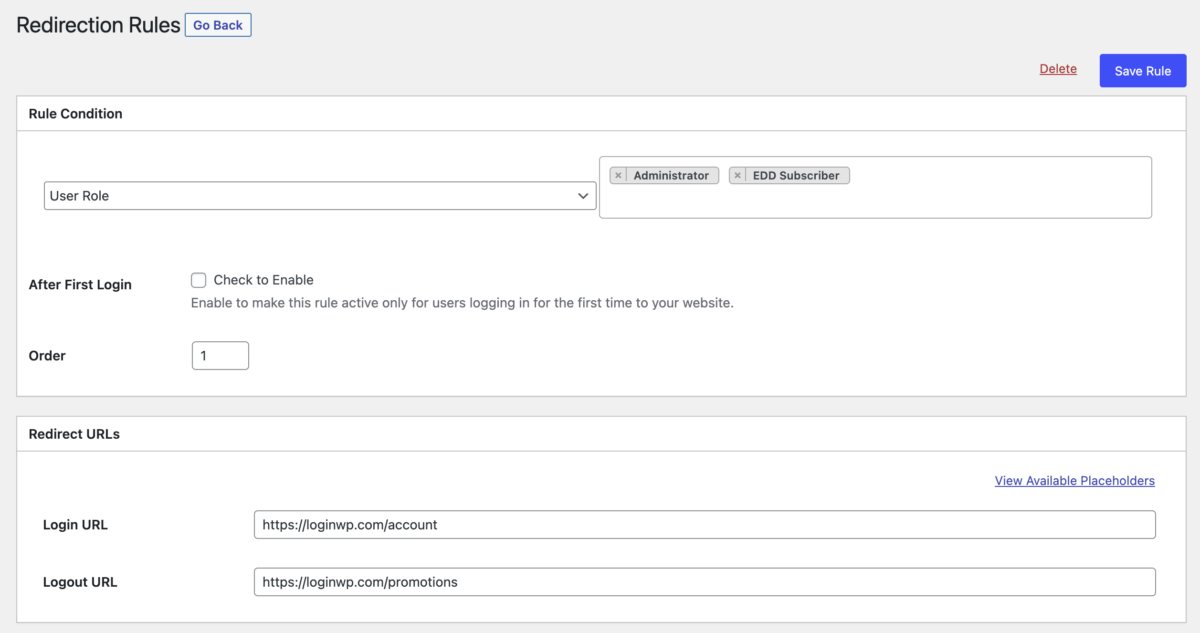
Enter the login and logout URL to redirect users or use the placeholders.
Click on Save Rule, and that’s it.
If you want to use any placeholders or merge tags in the login/logout field, please visit Login Redirect Placeholders & Use Cases.
See also: How to Redirect Users After Login to Previous/Referrer Page.
